How to Share An Xbox Game Pass With Multiple Consoles

Microsoft’s all-you-can-eat gaming subscription, Game Pass, offers a monthly flat rate for access to more than 100 games. You can play the same game on both consoles at the same time if you purchase Game Pass and share it between two of them.
Sharing Your Game Pass Subscription
Before you continue, let’s clear up one thing: sharing your subscription between two consoles is not a problem, and Microsoft will not ban you for doing so. The “game sharing” system, developed by Microsoft, enables the sharing of subscriptions and games with other consoles.
This approach is restricted to two consoles. Any two Xbox consoles that support Game Pass may be used as the two devices. In other words, you can use both of your Xbox One S and Xbox Series X consoles at the same time if you have both of them. Be aware that some games (in the future) won’t work on older hardware because they’re only compatible with Series X and S consoles.
This system enables you to share your Game Pass membership with any other console. Once the setup is complete, it doesn’t have to be your console or have access to your Xbox account. In order to set it up, you must first log in on the console you wish to share with.
When sharing with someone you don’t entirely trust and you can’t arrange the share in person, you should exercise extreme caution. For security reasons, you should probably delete your account after signing in with your Xbox credentials to enable sharing, unless you have complete faith in the other party. This shouldn’t be as much of an issue if both consoles are housed in the same building.
Any user accounts on that (secondary) console will be able to access the Game Pass library using the appropriate app once you’ve shared your subscription with another console. Others can access Xbox Live Gold if you pay for that as well and download games as if the subscription was linked to their own accounts.
How to Use Two Xbox Consoles with Game Pass
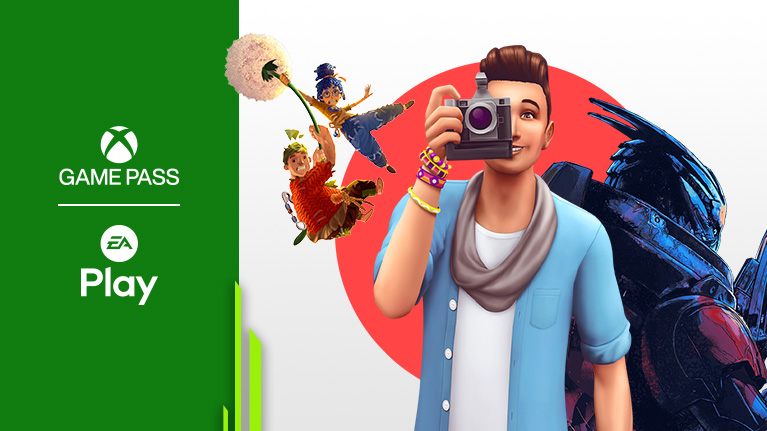
One console can be designated as your “Home” Xbox by Microsoft, making the Game Pass subscription accessible to all users on that console. You can share your subscription with anyone who uses that console by setting your “Home” console to a second console.
Anyone using that secondary “Home” console will be able to access any games you own as part of your game library.
Also: 10 Awesome Xbox Series X|S Features You Should Be Using
You can use your primary console to play games as usual when a secondary console is designated as your “Home” Xbox. To access your Game Pass subscription and game library, you will only need to log in (as you normally would, automatically if you prefer).
1. Add Your Account to the Secondary Xbox
Although it might appear complicated, this is really quite easy. In this example, Person A and Person B each own an Xbox. While still being able to use Xbox A, Person A wants to share their Game Pass subscription with Xbox B.
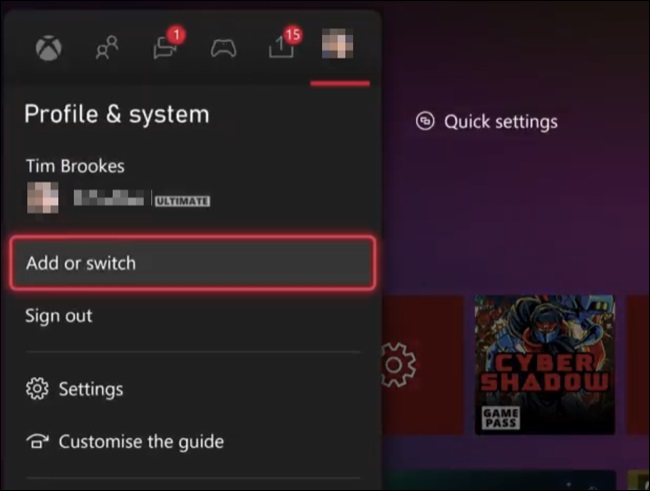
The first step is to link Person A’s account to Xbox B. You can do this by pressing the Xbox button, selecting the “Profile and System” tab, selecting “Add or Switch,” then “Add New.” Log in with your user name and password to add it to Xbox B.
2. Set the Secondary Xbox as the “Home” Console
It’s time to set Xbox B as the “Home” console so that Person B can access the library now that Person A’s account is active. To do so, go to Settings > General > Personalization and click the “My Home Xbox” button.
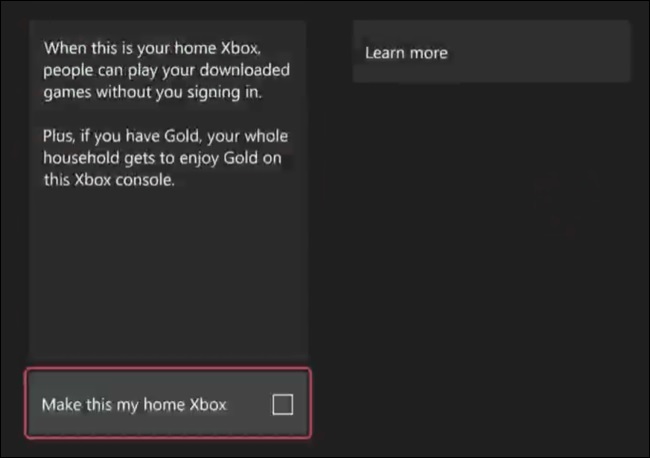
Check the “Make This My Home Xbox” button at the bottom of the screen after a brief delay. After everything is finished, Person A’s subscriptions and game library ought to be accessible to all Xbox B accounts.
3. Remove the account of person A (optional)
Particularly if the consoles aren’t in the same home or are in public areas, Person A might not feel comfortable with Person B having unrestricted access to their account. The good news is that since the “Home” Xbox has not changed, you can delete Person A’s account from Xbox B and still have access to your Game Pass subscription.
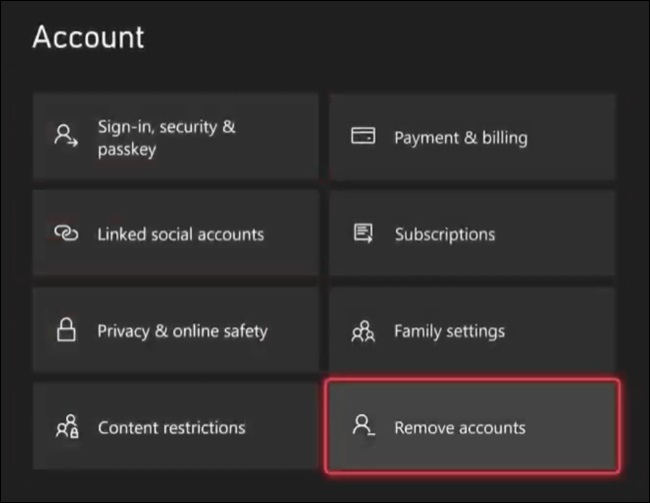
To delete an account, navigate to Settings > Account > Remove Accounts and select Person A’s account from the drop-down menu.
Things to Consider When Sharing a Game Pass
If you plan to purchase new hardware or change who has access to your account, be aware that you can only change your “Home” Xbox five times per year. Your “Home” Xbox will be configured until the time runs out once you’ve applied these five changes.
Use of Xbox A to play Game Pass games requires Person A to have an internet connection. Since digital licenses are transferred to the “Home” console (Xbox B), it can play games offline in the event of a network outage. Playing games on Xbox A, which is no longer set to “Home,” requires a live network connection.
Games from Game Pass cannot be played on Xbox A by secondary accounts unless Person A, the subscriber, is also logged in. It is simply a matter of signing in as usual, adding and switching to a second account by pressing the Xbox button, selecting the “Profile and system tab,” and signing in by clicking the “Add or Switch” button.
When Person A sets Xbox B’s “Home” Xbox to Xbox A (or any other Xbox console), Xbox B will no longer have access to Person A’s subscriptions and game collection.
Use Two Consoles to Play the Same Game at Once
The ability to simultaneously play the same game on two consoles is one of the best features of this method. This implies that you can use a single account to play multiplayer games like Sea of Thieves or Back 4 Blood simultaneously. With this approach, you can access a lot more multiplayer content on Game Pass.
The only restriction is that a different account must be used for each console. There is a limit to how many consoles you can sign in to simultaneously. You are unable to use a single Game Pass subscription across more than two consoles because of this.
Everything should function as expected if the Xbox B (the new “Home” console) player is using their own account. Make sure Person A is signed in before allowing a second account on Xbox A to play a Game Pass title.
Game Pass Ultimate also runs on computers
By the way, assuming you have Game Pass Ultimate, your Game Pass subscription also functions on PC. The same subscription also allows you to use a PC and a console at the same time to play games.
Family Plan Is Necessary for Game Pass
The best gaming deal right now may be Game Pass. Along with a sizable selection of games, Game Pass also offers access to all Microsoft exclusives as soon as they are released. A family plan, which would enable sharing a single subscription across more than two consoles simultaneously, is the only feature that Game Pass is currently missing.
You might be unsure of where to begin with so many options available. Check out some of the top Game Pass titles available right now.




