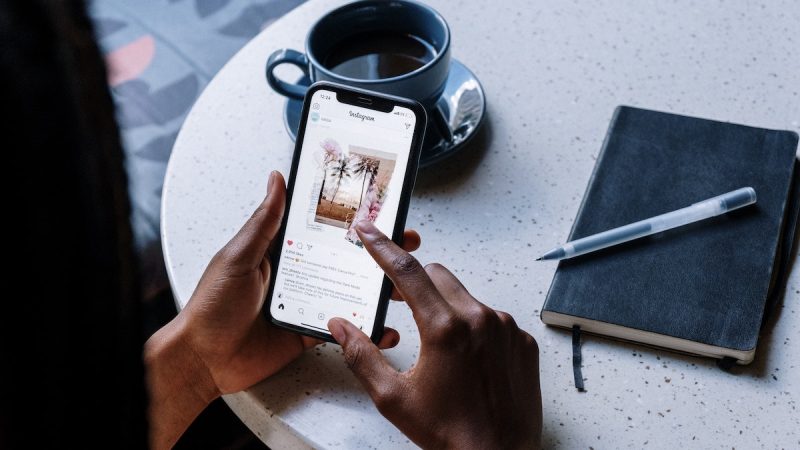Twitter Verification Code Not Received: How to Fix It

Different techniques are used by every social media platform to authenticate users. Two-factor authentication adds additional protection levels to your accounts to stop unauthorized users from accessing your confidential information.
Despite how simple it is, Twitter also uses this mechanism for user registration and account creation, which could also be problematic.
Keep reading to learn how to fix the problem of not receiving the Twitter verification code if you have tried creating a Twitter account or logging in to your account numerous times but have yet to receive the verification code.
Why is Twitter not sending the SMS code?
You won’t be able to access your account if you misplace your phone or your text messages stop working.

When logging in, you must input a code if you have enabled two-factor authentication. The code will be sent to you through text message, and an internet connection is required.
Also: Twitter Blue: How to Get Verified on Twitter
Nevertheless, many users are not getting the code despite having a working phone number. If you are encountering this situation, here are a few reasons why this may be happening.
1. You have blocked Twitter number
You may have blocked the Twitter 40404 number unknowingly, thus, Twitter is unable to transmit the SMS code. You must unblock the 40404 number coming from Twitter in order to receive messages.

2. Twitter is to blame
The Twitter team claims that they are aware that some users are having trouble requesting and receiving codes. Therefore, if you don’t have any blocked numbers but are still unable to receive codes, Twitter is to blame. “We’re looking at the few cases where SMS codes aren’t being delivered,” said @TwitterSupport in November. Users were furious in the comments, and the majority of them claimed to have a problem getting codes.
How to resolve the text message/SMS Twitter verification code issue.
You must unblock 40404 numbers or all of your blocked contacts if needed, in order to fix the Twitter verification code not received error. Send the code once more after unblocking your contacts.
You can also disable 2FA on a device that is already logged into Twitter as an alternative (e.g. twitter.com on your computer). You should get in touch with Twitter or wait until they resolve the problem on their end if you’re still not receiving the 2FA code. Twitter claims to be aware of the problem and is actively working on a solution.
Method 1: Unblock phone numbers
How to unblock phone numbers on iOS:
- Open the Settings app.
- Scroll down and select “Phone”.
- Select “Blocked Contacts”.
- Tap on “Edit” and tap on the “-” icon on 40404 numbers or all numbers.
- Open Twitter and try sending the code again.
How to unblock phone numbers on Android:
- Open the Phone app.
- Tap on the three dots icon.
- Select “Settings” followed by “Blocked numbers”.
- Select the “X” icon followed by “Unblock” on 40404 numbers or all numbers.
- Open Twitter and try sending the code again.

Method 2: Turn off 2FA on a device that’s currently logged in to Twitter
- Open Twitter on a device that’s currently logged in to Twitter (for example, if you’re still logged in to Twitter on your computer via twitter.com, you can still access it there).
- Go to Settings and support > Settings and privacy > Security and account access.
- Security > Two-factor authentication > Turn off “Text message/Authentication app/Security key”.

Note: As long as you have a device that’s currently logged in to Twitter (e.g., computer, laptop, tablet), you can turn off 2FA there.
Method 3: Contact Twitter support
- Go to Twitter Help Center and search for “2FA” and make a report directly.

- Enter your Twitter username and email address.
- Describe that you’re not receiving the confirmation/verification code and you need help accessing your account.
- Submit the form and wait for a few days for Twitter’s response.
Note: Due to the overwhelming number of requests, it can take a few days to get a response from Twitter.