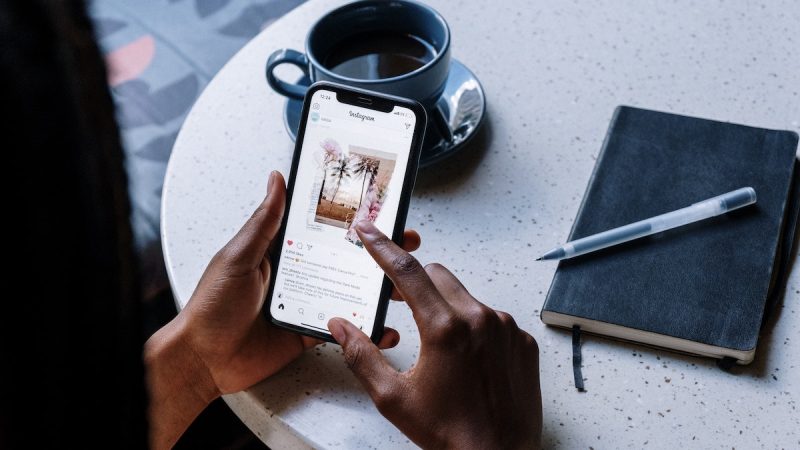Whatsapp Polls: All You Need To Know About How To Create Polls On WhatsApp

The WhatsApp Polls feature is now available to desktop, Android, and iPhone users. This new version allows users to create polls for individual chats and group chats as well. The latest WhatsApp feature on Android and iOS devices operates as follows:
How the WhatsApp Polls feature works
In a group chat, Polls is an easy way to ask questions and receive immediate responses from group members or in private chats. Users of WhatsApp can simply tap the option of their choice to vote if they received the poll in a private chat or group. Users can add up to 12 options to a one-on-one poll, and both the one-to-one and group polling interfaces are identical. Every time a vote is cast, WhatsApp will update the poll automatically, and all messages sent in group and private chats will be end-to-end encrypted.

WhatsApp Polls on Android
- On your Android smartphone, launch the WhatsApp Messager app.
- Go to the chat or group where you want to create the poll.
- Tap Attach button > Polls > Create Poll.
- Enter your question in Question > Ask question.
- Enter your poll options in Options > tap + Add. Tap and hold the menu or hamburger icon by the poll options to change the order of your options.
- Tap send to create your poll.
WhatsApp Polls on iOS Devices
- Open the WhatsApp Messager App on your iOS device.
- Open the chat or group you want to create the poll in.
- Tap Attach button > Polls > Create Poll.
- Enter your question in QUESTION > Ask your poll question.
- Enter your poll options in OPTIONS > tap Add. Tap and hold the menu or hamburger icon by the poll options to change the order of your options.
- Tap Send to create your poll.
WhatsApp Polls on Web and Desktop
- Open the WhatsApp Messager App on your PC
- Open the chat or group you want to create the poll in.
- Click Attach button > Poll > Create Poll.
- Enter your question in Ask question.
- Enter your poll options in Options > click Add. Click and drag the menu or hamburger icon by the poll options to change the order of your options.
- Click on send button to create your poll.
How to Answer a Poll
To cast your vote, tap or click on the choices you want. If you mistakenly voted and you would like to undo your choice, you can just tap or click on your vote again to remove your vote. You can also change your vote by tapping or clicking on other polling options.
How to view poll results
To view the results or details of the polls by doing the following :
- Open the chat or group where the poll was created.
- Tap or click View votes which can be found right below the polls.
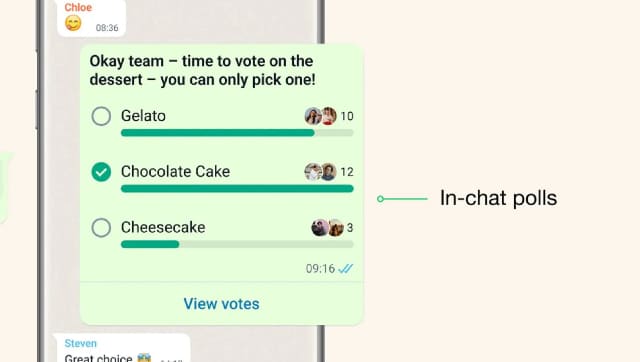
WhatsApp Polls is a good feature that will help in group engagements and make chats lively. You should note that everyone can see who voted on what option in real-time. Meaning you cannot have an anonymous poll as the details of the poll is available to anyone in the group or the chat.